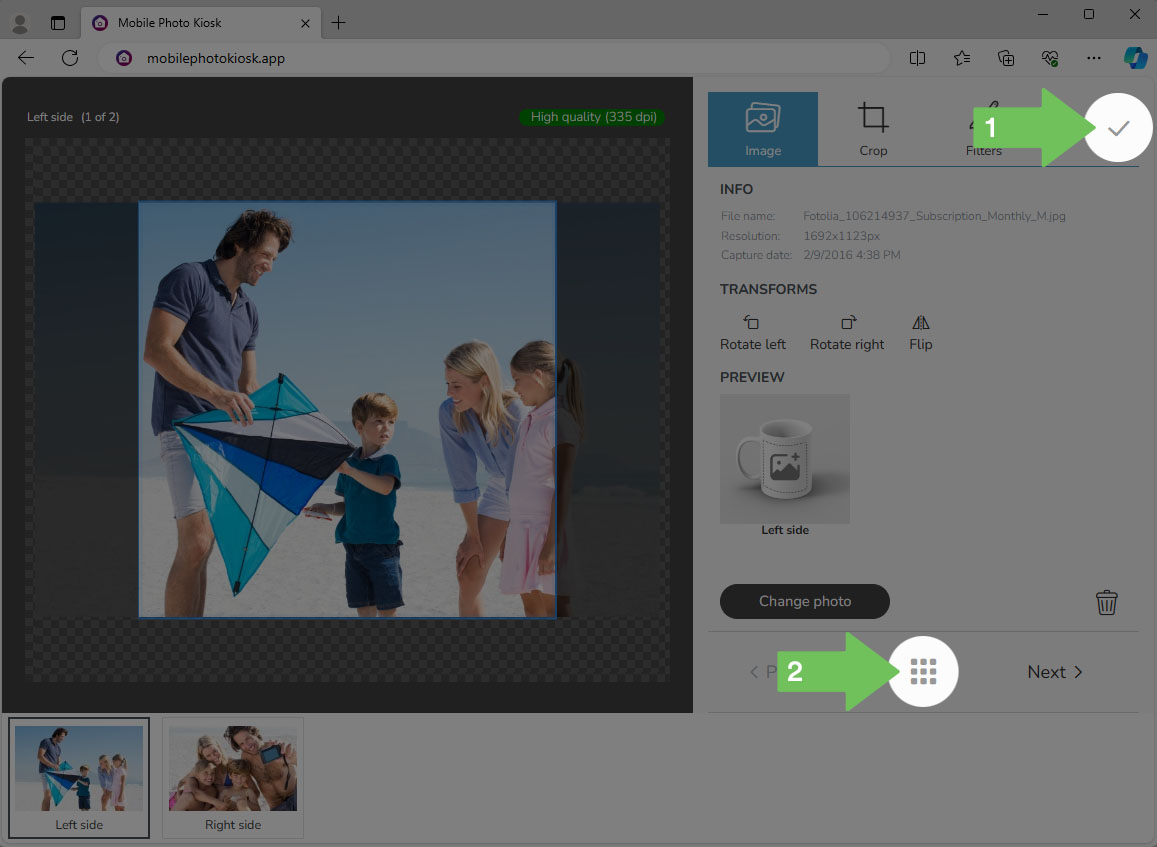Photo editor handling
Available from 3.1 version (07.03.2024)
After selecting a specific product and clicking on the “Choose photos” button, you need to select them in your device’s gallery. After uploading photos to the application, they are displayed in one of two views intended for printouts or photo-gadgets, respectively.
From each photo thumbnail, you can enter the edit mode by: clicking on the edit icon or by single tap (applies to mobile devices) or double click (applies to computers) on the center of the photo.
Full-screen photo editor
The photo editor has separate function tabs where all available features are placed: File information, Photo rotation, Horizontal flip, Cropping, Border and Filters (Color, Black & White and Sepia).
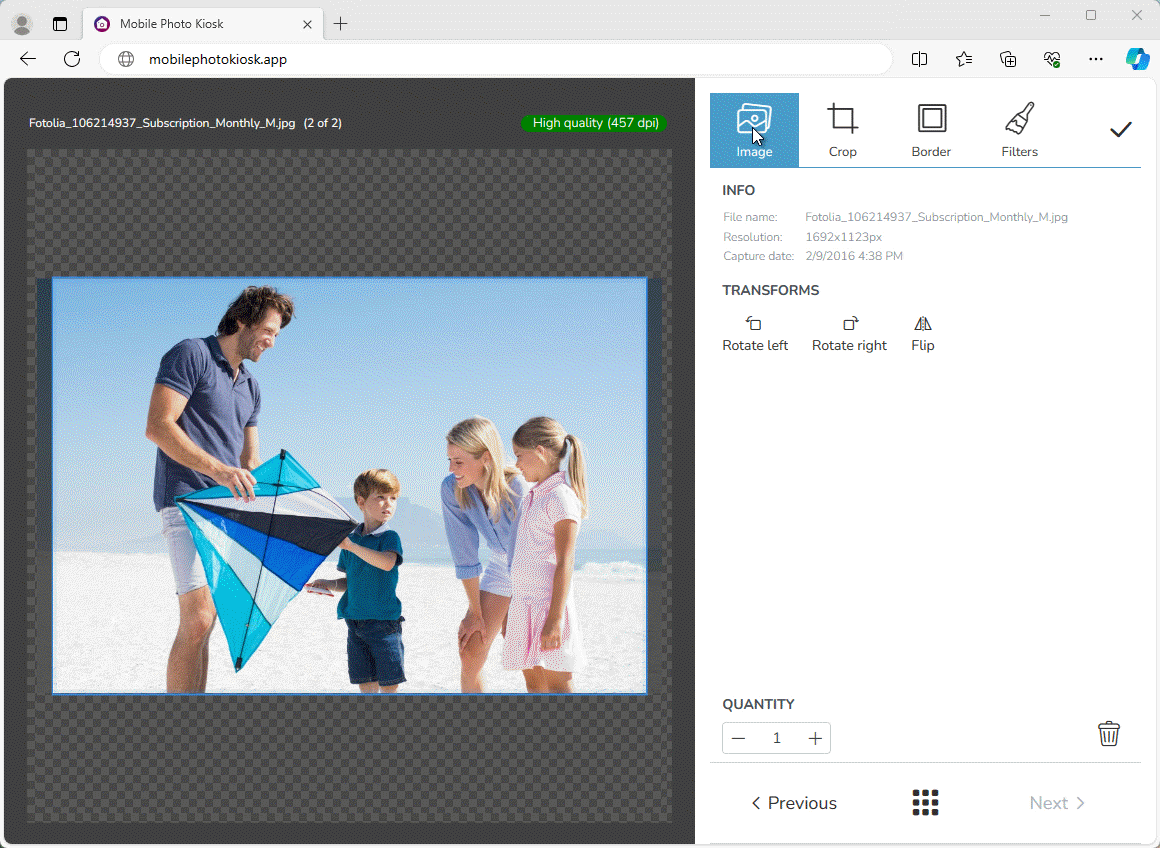
Navigating between photos
Thanks to the editor, the customer can switch between photos using the “Next” and “Previous” buttons.
For photo-gadgets and working on a large monitor, a thumbnail bar is additionally displayed at the bottom of the screen. It allows to navigate between thumbnails by selecting them directly.
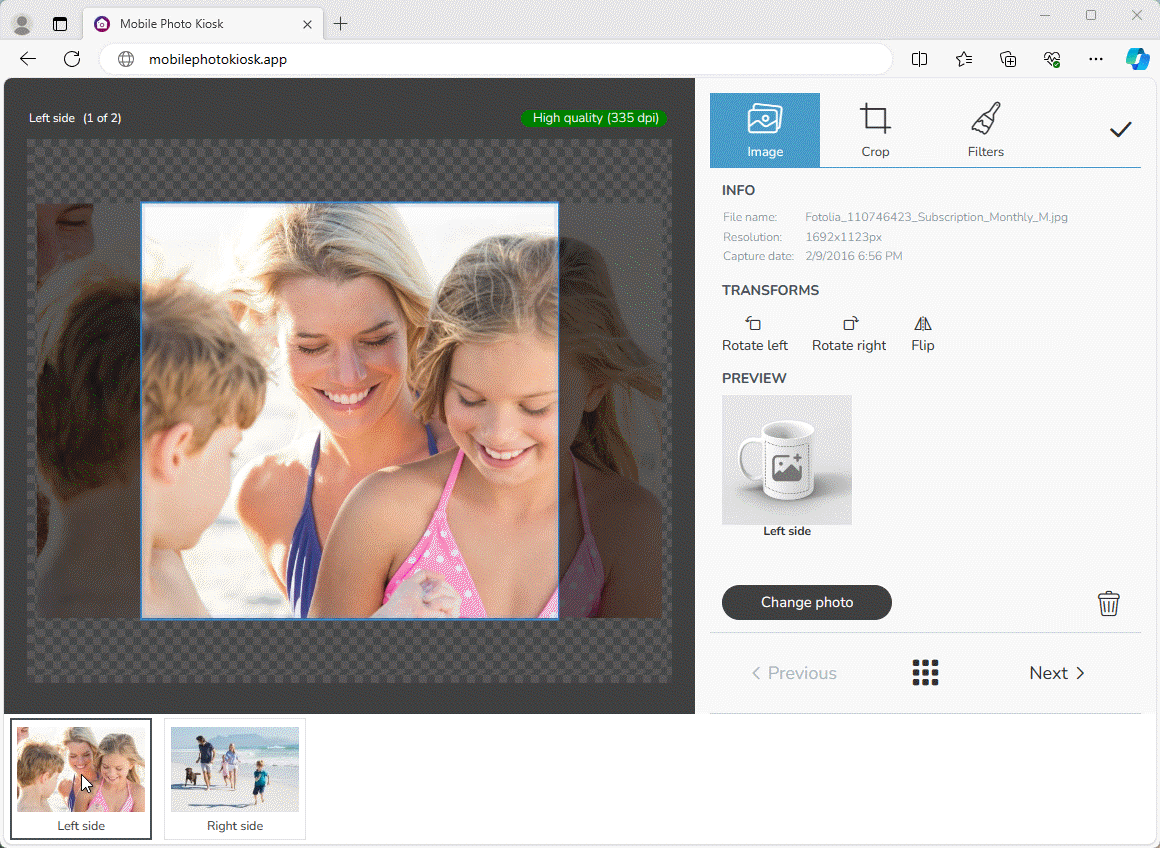
Exiting the photo editor
The editing mode can be closed by pressing the “Accept” button (1) in the upper right corner of the screen or the Return to thumbnail view icon (2), which is located between the “< Previous” and “Next >” buttons.